Creating Lattice templates with Ubuntu on vCloud
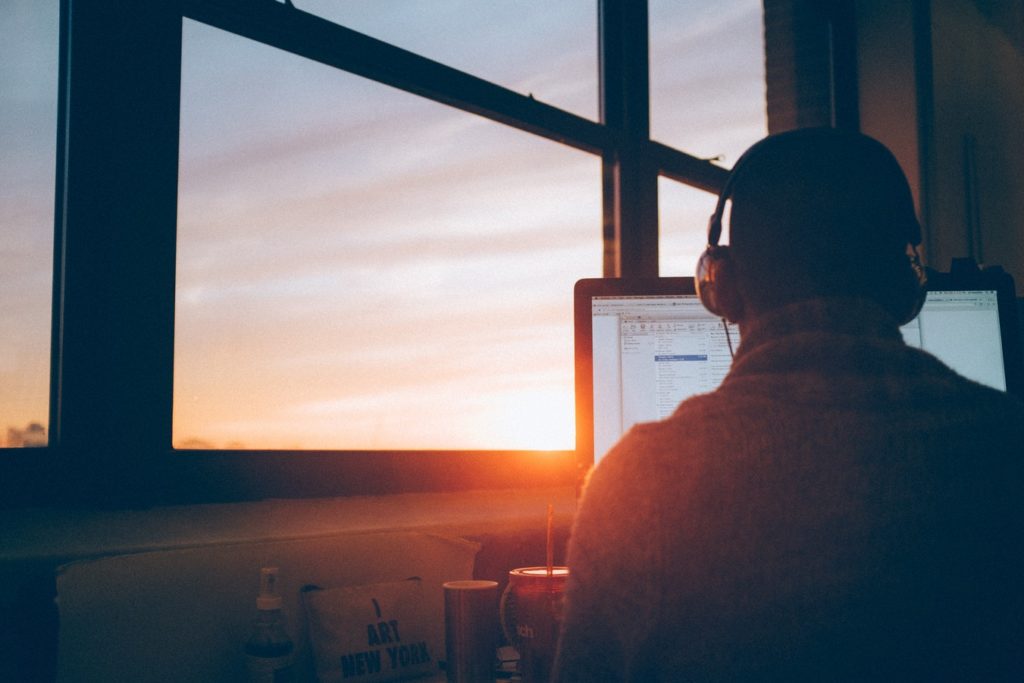
In our last post, we quickly went through Lattice setup, using Terraform to provision into AWS. Although we can’t provision to vCloud via Terraform, we can get a cluster up and running quickly just the same!
The resources.tf file is available on Github – From this we can see there are some common commands for both coordinators and cells:

As well as specifics for a cell:

And a coordinator:

When we retrieved the Lattice module with terraform get, a .terraform directory was created in the current directory, containing the scripts and so on which we can use. In summary:
The coordinator and cells will need a different /var/lattice/setup/lattice-environment file
apt-get update will be run on all, and curl will be installed
The cells will have the following installed: apt-get -y install gcc make quota linux-image-extra-$(uname -r)
The install_from_tar script will be run with either cell or coordinator as a parameter?—?this is what the install-lattice-coordinator & install-lattice-cell scripts above will execute
Therefore, it makes sense to create a vApp template within my vCloud Org?—?the standard Ubuntu 14.04 install, patched up-to-date, the extra packages above installed, and with sample environment files ready to go. After that I can create a new vApp:

Once the VMs are up and running we can SSH onto the coordinator and amend its environment file from the template?—?this could all be automated of course, but for the purposes of the example:

Once amended?—?the public IP will need to be set up as a NAT entry on the vShield Edge?—?we can navigate to the install files in /home/sysadmin (as this is where I saved them onto the template, uploaded from my .terraform directory) and run them:
We can then repeat this process on the cells, with the alternate configuration file:

CONSUL_SERVER_IP will be the private IP of the coordinator, and the SYSTEM_DOMAIN will be the same as entered on the coordinator, using the public NAT entry. The GARDEN_EXTERNAL_IP can be the cell’s private IP in this example. Onto the install:
Repeat this for the other cells. When you’re done, you should see all the servers in the output of the consul members command:
And just as in our previous post, we can use the ltc command to create and scale up:

You can get a visual representation of your containers with X-Ray?—?see http://xray.cf/ for more details:
The next step will be to get this up and running using Photon, the lightweight OS recently announced by VMware!

Question?
Our specialists have the answer



